Pdf to png
In this blog we'll learn how you can convert a PDF into any image format (PNG, JPG and JPEG) using Python.
We're going to be creating a basic GUI with the Tkinter Python module. This GUI will take the user inputted PDF file from the local directory and convert into an image format.
Step 1
1st of all Download Poppler from here here,Then extract it.
In the code section just add poppler_path=r’C:Program Filespoppler-0.68.0bin’(for eg.) like below

Step 2
you need to install pdf2image library by using the commond below
# install this library
pip install pdf2image
Step 2
you need to install pdf2image library by using the commond below
# install this library
pip install pdf2image

step 3
Write a python script and also put download file name poppler into same directly
#http://blog.alivate.com.au/poppler-windows/
from tkinter import filedialog as fd
filename = fd.askopenfilename()
from pdf2image import convert\_from\_path
from tkinter import \*
from tkinter import messagebox
print(filename)
def pdf2img():
try:
images = convert\_from\_path(filename,dpi=200,poppler\_path=r'poppler-0.68.0\\bin')
for i, image in enumerate(images):
fname = 'image'+str(i)+'.png'
image.save(fname, "PNG")
except :
Result = "NO pdf found"
messagebox.showinfo("Result", Result)
else:
Result = "success"
messagebox.showinfo("Result", Result)
master = Tk()
Label(master, text="File Location").grid(row=0, sticky=W)
b = Button(master, text="Convert", command=pdf2img)
b.grid(row=0, column=2,columnspan=2, rowspan=2,padx=5, pady=5)
mainloop()
Run the script and it will show you results like this 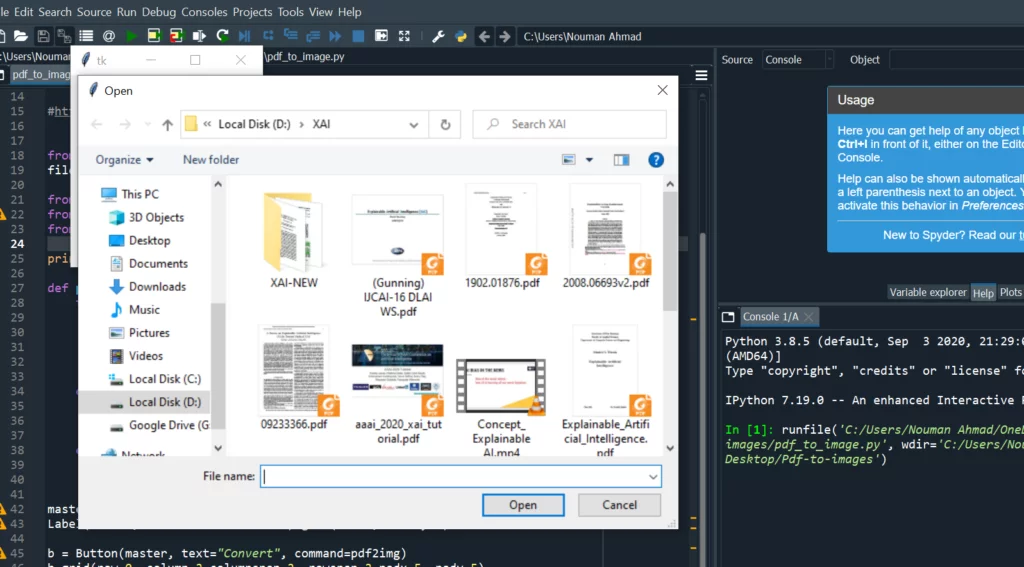
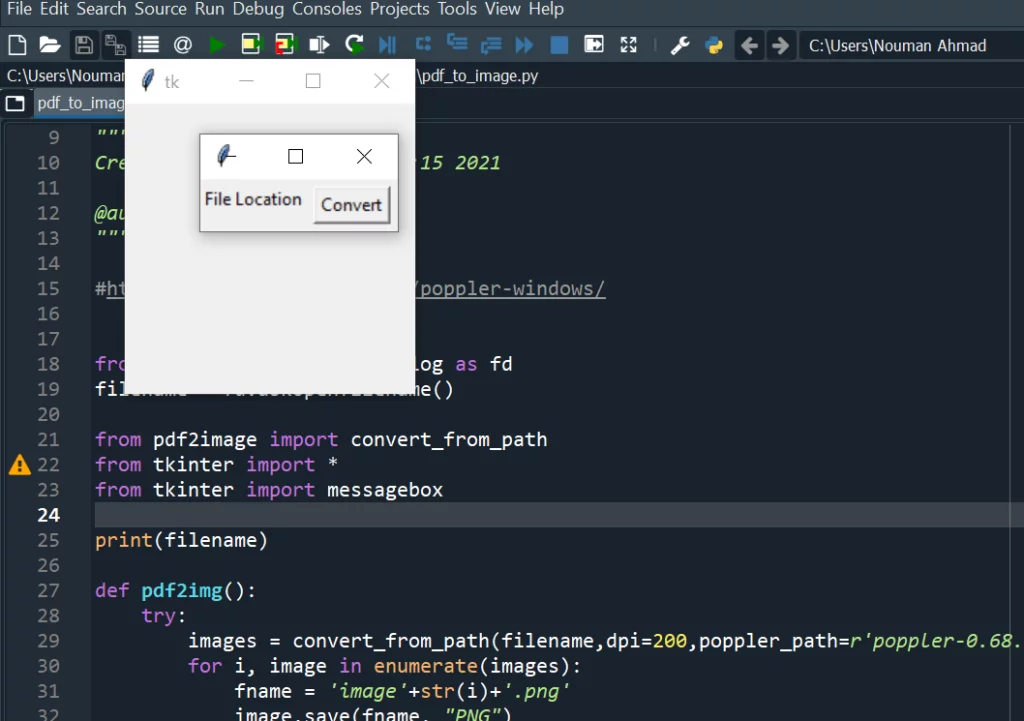
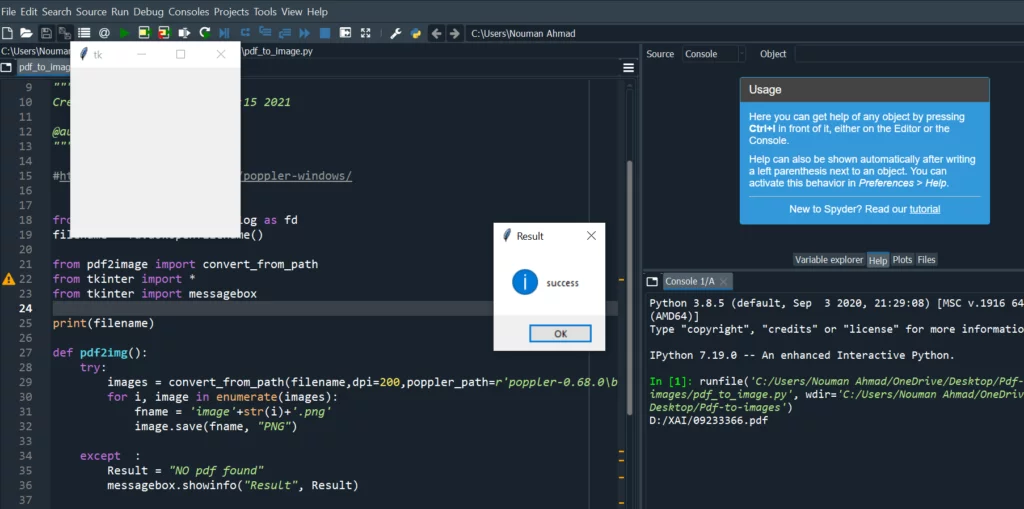
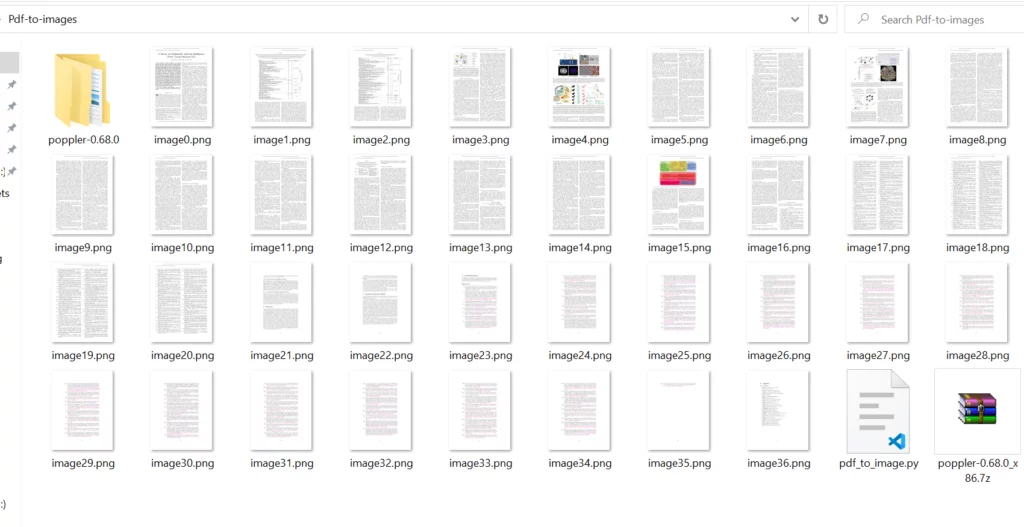
Created: October 12, 2023