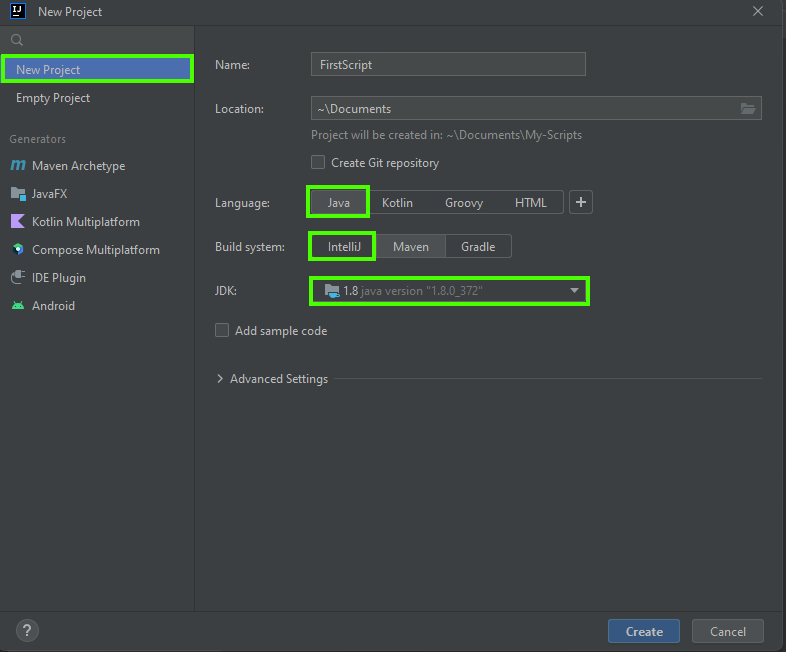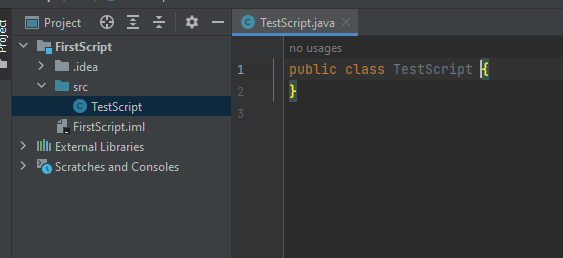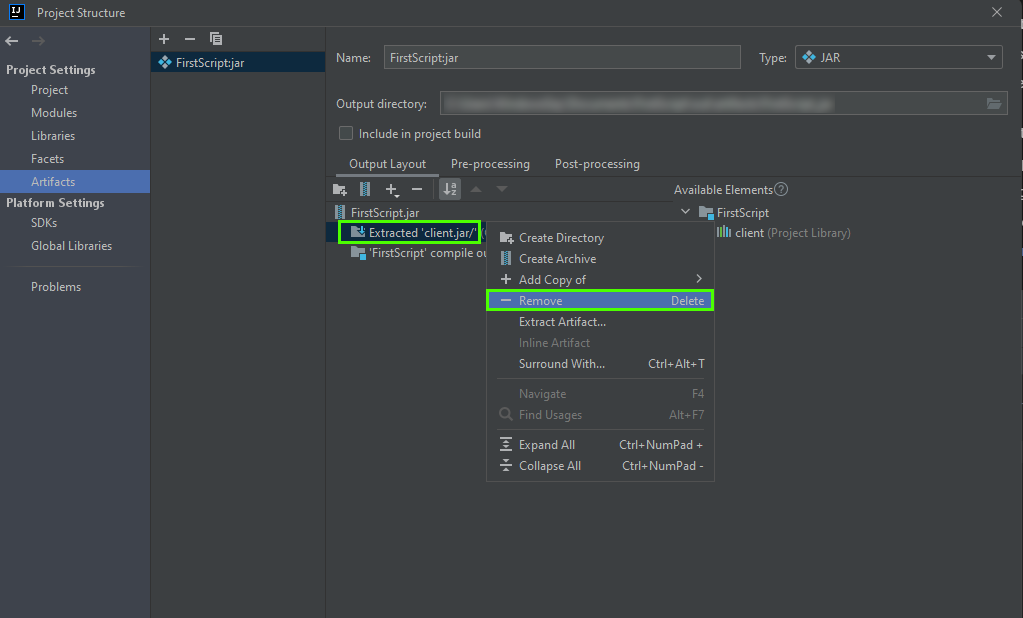How to Write a Simple Woodcutting Script Using DreamBot API in 2024
In this tutorial, we will walk through the process of creating a simple woodcutting script using the DreamBot API. This script will allow your in-game character to autonomously chop trees, bank logs, and repeat this process indefinitely.
Prerequisites
Before we begin, ensure you have the following:
- An Integrated Development Environment (IDE) of your choice. We will be using IntelliJ IDEA in this guide.
- A clean project containing your script's Main class.
- Basic understanding of Java.
Setting Up Your Project
First, you need to set up your development environment. If you need help with this, you can visit Setting Up Your Development Environment.
Next, create a new project and define your script's Main class. For help with this, visit Running Your First Script.
Creating a Woodcutting Script
Our woodcutting script will involve various tasks such as finding trees, chopping them, walking to the bank, and depositing logs. We will create different states to handle these tasks.
public enum State {
FINDING_TREE,
CHOPPING_TREE,
WALKING_TO_BANK,
BANKING,
USEBANK,
WALKING_TO_TREES
}
Now, we will create a method within our Main class that returns our current state:
public State getState() {
if (Inventory.isFull() && !BANK_AREA.contains(Players.getLocal())) {
return State.WALKING_TO_BANK;
}
if (!Inventory.isFull() && !TREE_AREA.contains(Players.getLocal())) {
return State.WALKING_TO_TREES;
}
if (Inventory.isFull() && BANK_AREA.contains(Players.getLocal())) {
return State.BANKING;
}
if (!Inventory.isFull() && TREE_AREA.contains(Players.getLocal())) {
return State.FINDING_TREE;
}
return null;
}
Walking to the Bank
Define a method to handle the state of walking to the bank:
if (Inventory.isFull() && !BANK_AREA.contains(Players.getLocal())) {
return State.WALKING_TO_BANK;
}
Next, implement the logic for walking to the bank in your main loop:
switch (getState()) {
case WALKING_TO_BANK:
if (!LocalPlayer.isMoving()) {
BANK_AREA.getRandomTile().click();
}
break;
// Other cases
}
Banking
Now, let's handle the banking state. We'll start by interacting with the bank booth:
if (!Bank.isOpen() && !LocalPlayer.isMoving()) {
GameObjects.closest("Bank booth").interact("Bank");
}
Next, deposit the logs into the bank and close the bank interface:
case BANKING:
Bank.depositAll("Logs");
Time.sleepUntil(() -> !Inventory.contains("Logs"), 2000);
if (!Inventory.contains("Logs")) {
Bank.close();
}
break;
Walking Back to the Tree Area
To return to the tree area, we need to add a new state and corresponding logic:
if (!Inventory.isFull() && !TREE_AREA.contains(Players.getLocal())) {
return State.WALKING_TO_TREES;
}
case WALKING_TO_TREES:
if (!LocalPlayer.isMoving()) {
TREE_AREA.getRandomTile().click();
}
break;
Finding and Chopping Trees
Finally, implement the code that finds and chops trees:
case FINDING_TREE:
GameObject tree = GameObjects.closest(t -> t.getName().equals("Tree"));
if (tree != null && tree.interact("Chop down")) {
Time.sleepUntil(LocalPlayer::isAnimating, 2000);
}
break;
Wrapping Up
That's it! You've now created a basic woodcutting script using the DreamBot API. This script will autonomously navigate your character to chop trees, store logs in the bank, and repeat the process. Happy scripting!
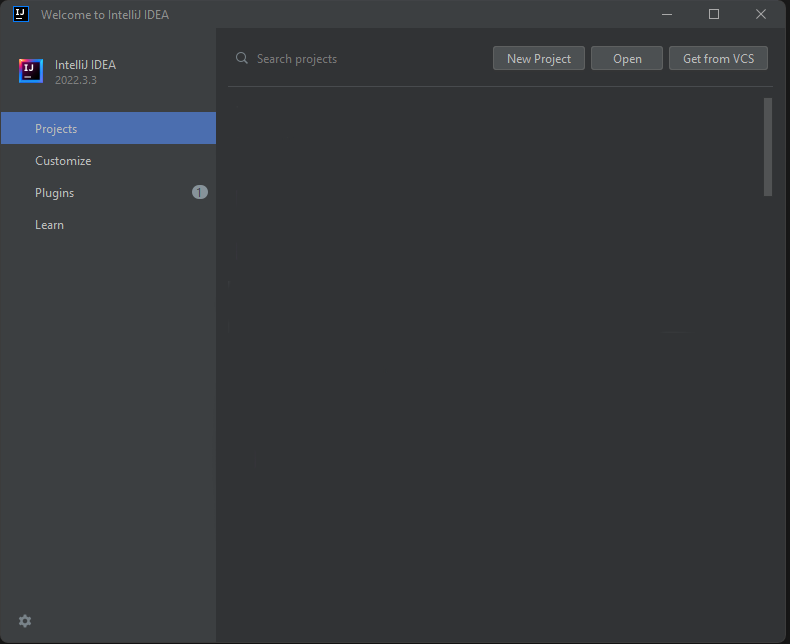 1. Open IntelliJ IDEA.
2. Click New Project.
3. Select Java, with IntelliJ as the build system.
4. Choose the JDK you downloaded earlier.
5. Name your script and set the project's save location.
6. Click Create.
1. Open IntelliJ IDEA.
2. Click New Project.
3. Select Java, with IntelliJ as the build system.
4. Choose the JDK you downloaded earlier.
5. Name your script and set the project's save location.
6. Click Create.