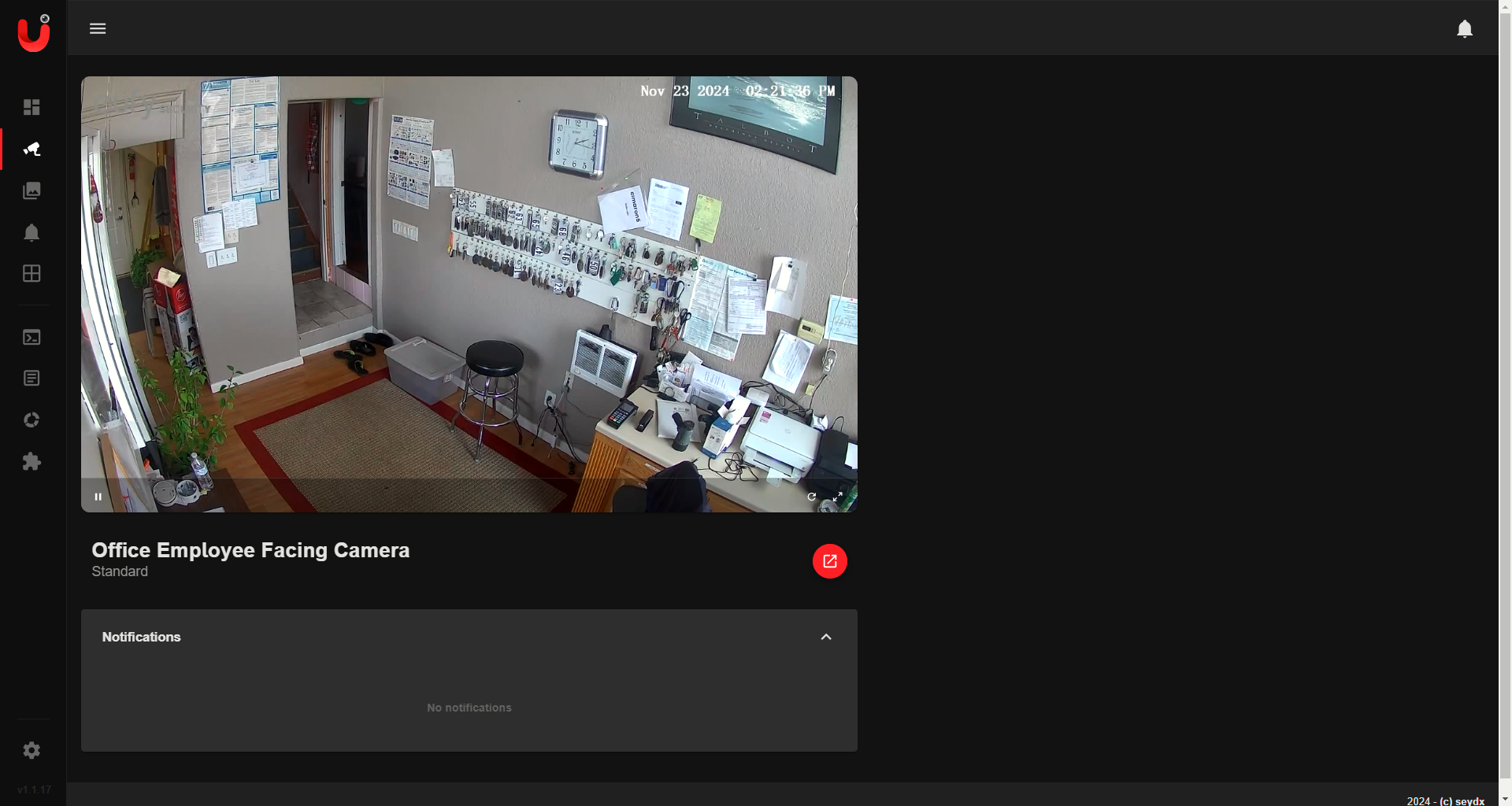AWS Lambda and Blender: Revolutionizing 3D Rendering in the Cloud
One idea that has been on my ideological backburner for several years now is the concept of using AWS Lambda for rendering a three-dimensional STL or other Blender-compatible file for GitHub contributions. Since the inception of this idea, I've significantly refined my understanding of 3D printing and Python scripting, which has allowed me to develop a more robust and scalable solution.
The Concept
The core concept revolves around leveraging AWS Lambda for rendering 3D scenes—a solution tailored for projects requiring high scalability and rapid turnaround times. This technique excels in scenarios involving numerous simpler assets that must be rendered swiftly, effectively harnessing the computational prowess of cloud technology.
The Implementation
The integration of Blender, a popular open-source 3D graphics software, running on AWS Lambda, epitomizes this blend of flexibility and computational efficiency. This approach is ideal for assets that fit within Lambda's constraints, currently supporting up to 6 vCPUs and 10GB of memory. For more demanding rendering needs, options like EC2 instances or AWS Thinkbox Deadline provide enhanced computational capacity, making them suitable for complex tasks.
The Workflow
The workflow for this implementation is straightforward:
- Upload the Blender file to an S3 bucket: Begin by uploading the Blender file to an S3 bucket, ensuring it is accessible to the Lambda function.
- Invoke the Lambda function: Trigger the Lambda function to render the 3D scene using Blender.
- Retrieve the rendered image: Once the rendering is complete, retrieve the rendered image from the S3 bucket.
The Benefits
The benefits of this approach are manifold:
- Scalability: AWS Lambda's scalability ensures that rendering tasks can be efficiently distributed across multiple instances, enhancing performance.
- Cost-Effectiveness: Pay only for the compute time consumed, making it a cost-effective solution for rendering tasks.
- Flexibility: The ability to scale up or down based on project requirements offers unparalleled flexibility.
- Efficiency: The seamless integration of Blender with AWS Lambda streamlines the rendering process, enhancing efficiency.
Credits
The inspiration for this approach was drawn from a detailed implementation by Theodo in 2021, showcasing how Blender can be effectively adapted for serverless architecture. This concept offers transformative potential in the 3D rendering landscape, demonstrating how cloud technologies can redefine efficiency and scalability in creative workflows.
Conclusion
The fusion of AWS Lambda and Blender represents a paradigm shift in 3D rendering, offering a potent solution for projects requiring rapid, scalable rendering capabilities. By leveraging the computational prowess of AWS Lambda and the versatility of Blender, developers can unlock new possibilities in the 3D rendering domain, revolutionizing creative workflows and enhancing efficiency.