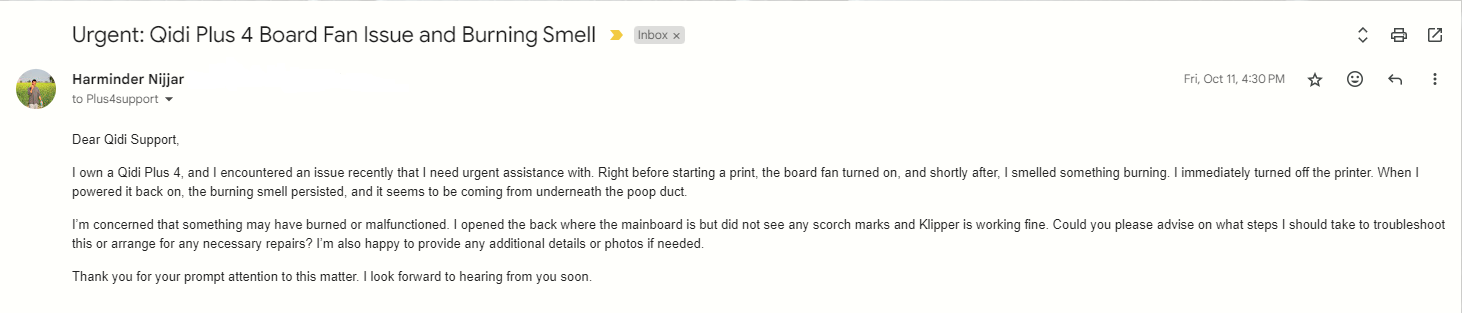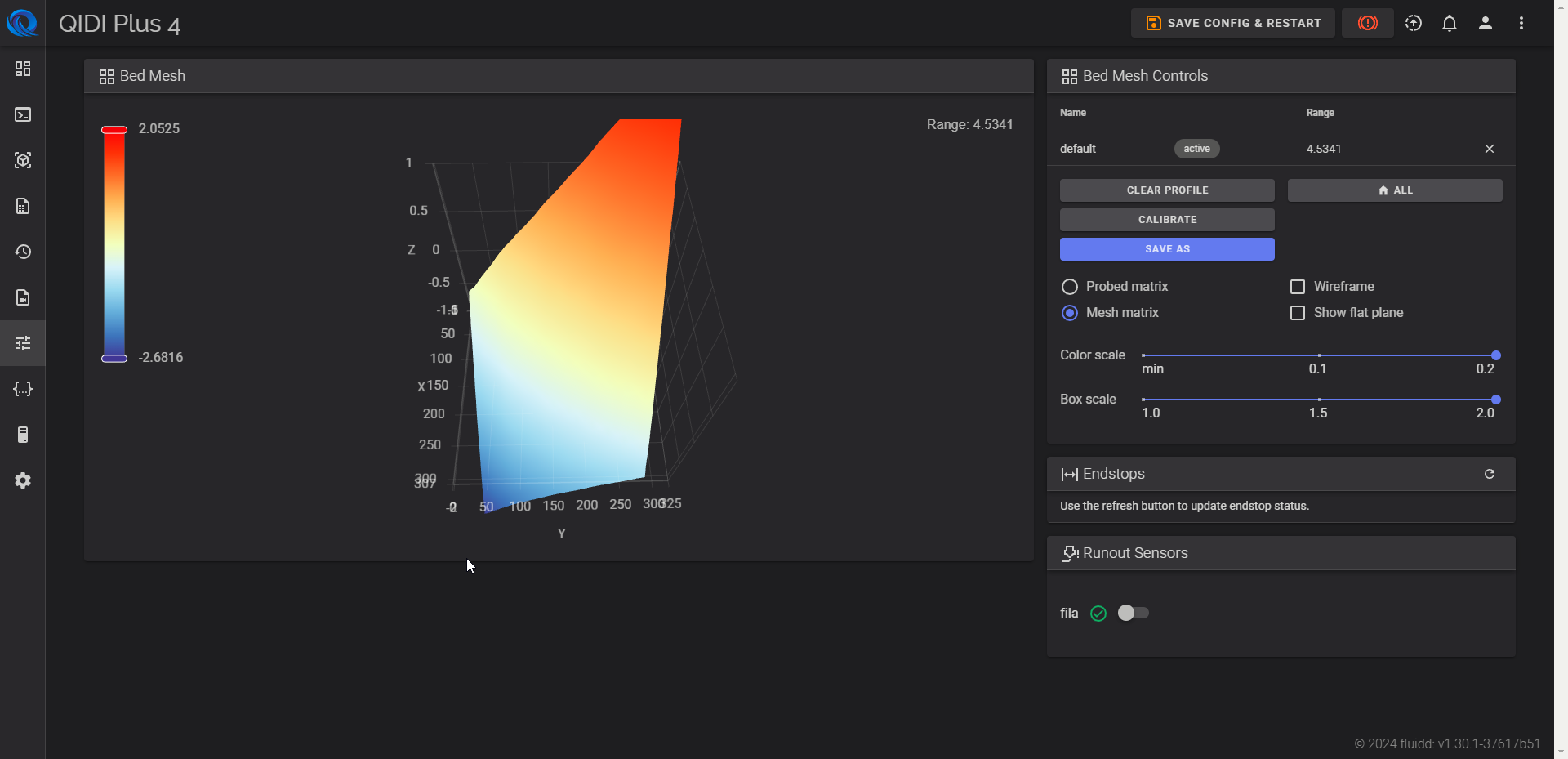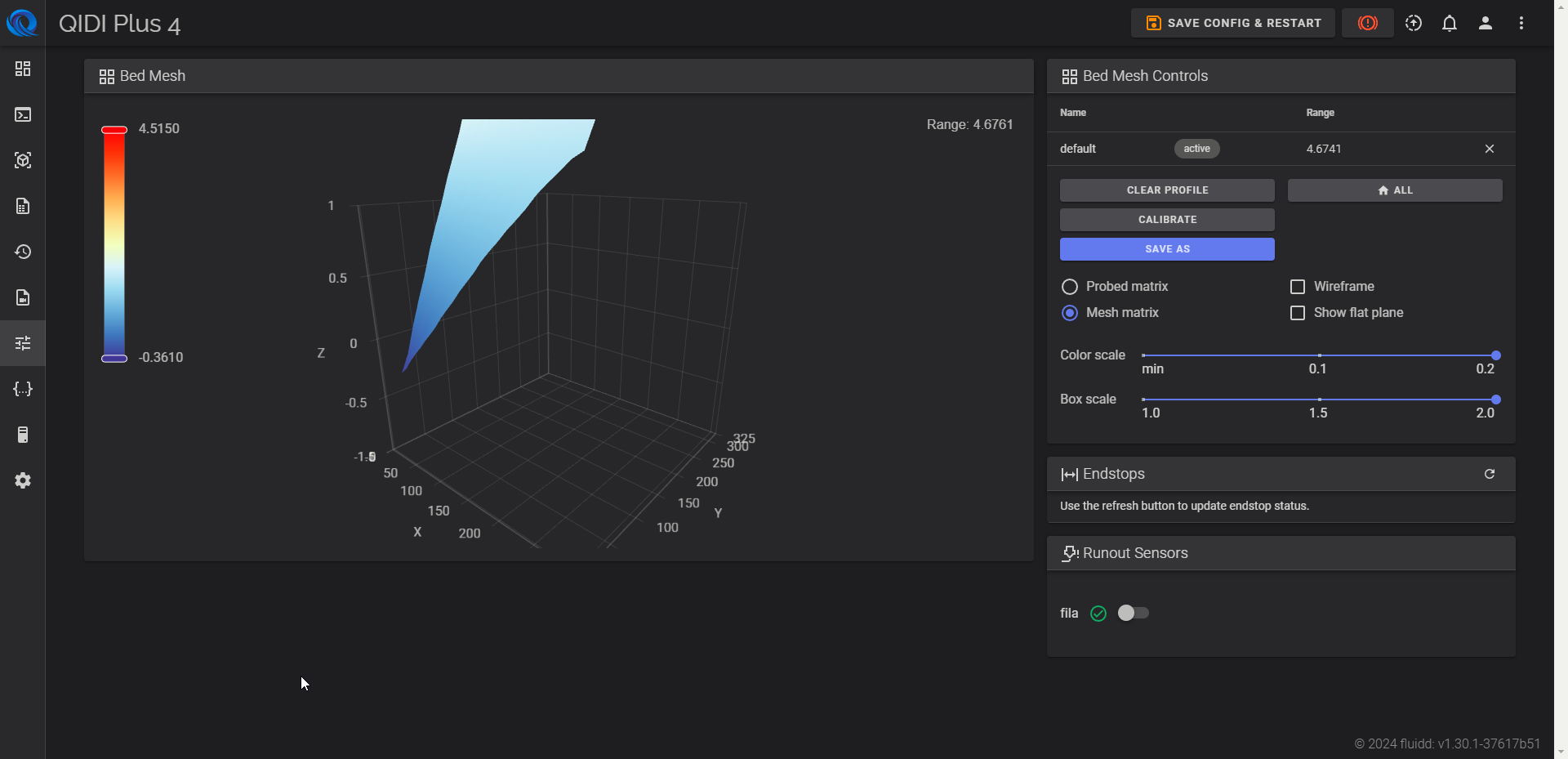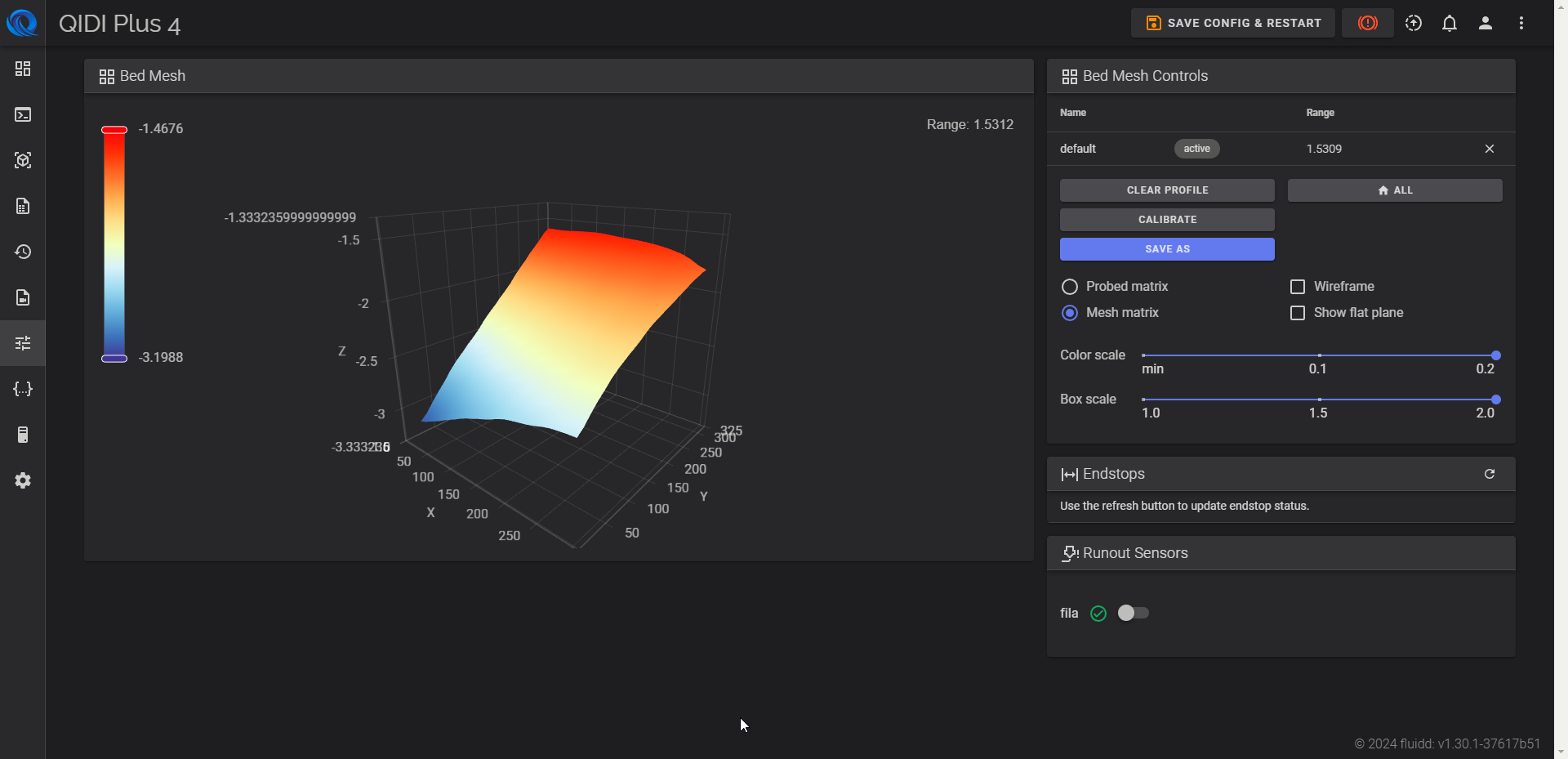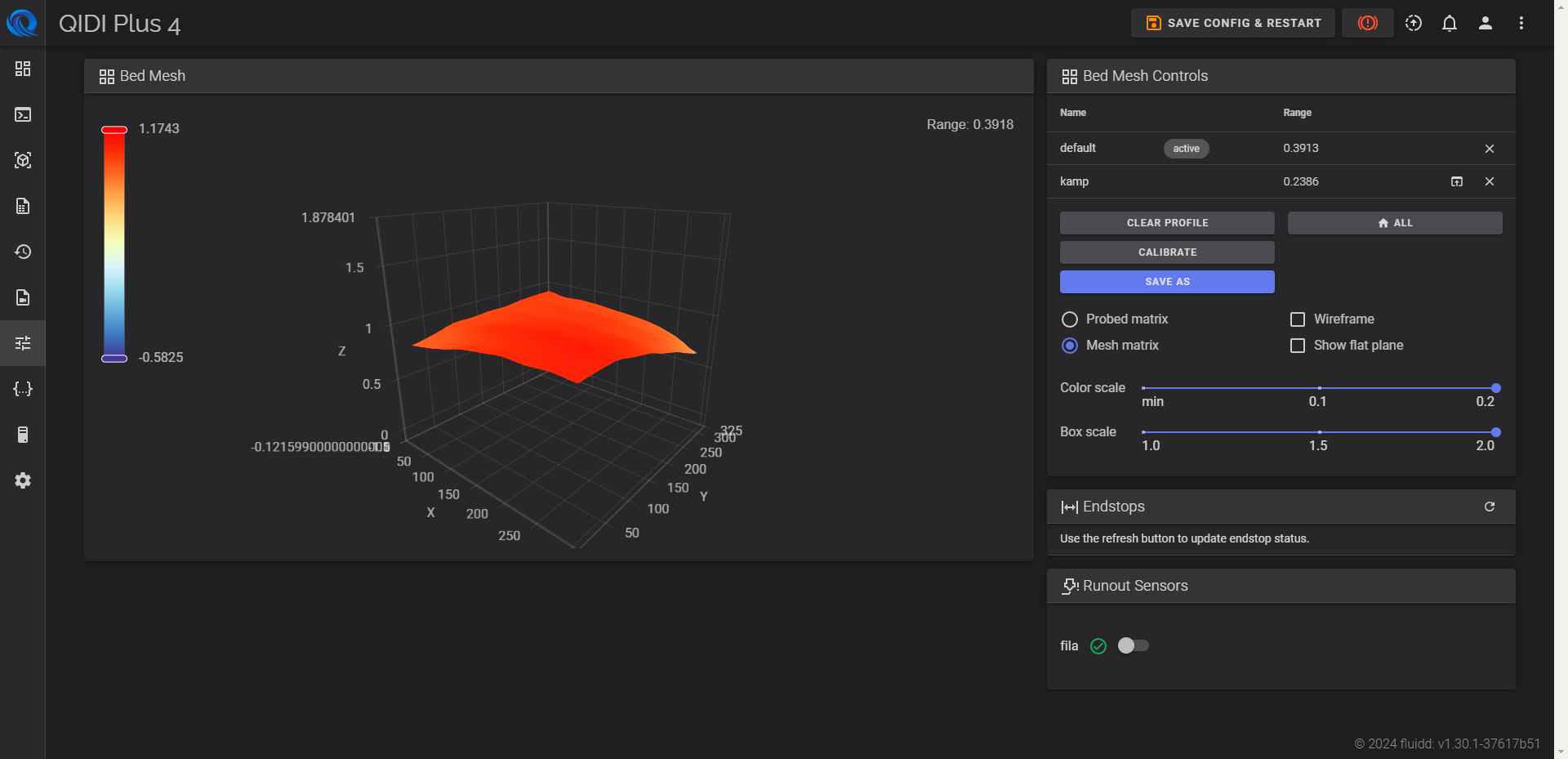Cost and Resources Discussion Board
Cost and Resources Discussion Board Assignment
Due: Nov 8 at 11:59pm Course: PROJ100 45520 - F24 - Intro to Project Mgmt
Describe the 3 primary types of estimates in 1 paragraph.
The three primary types of cost estimates in project management are analogous estimating, parametric estimating, and bottom-up estimating. Analogous estimating uses historical data from similar projects to estimate costs, relying on expert judgment and is often used when there is limited information available (Project Management Institute [PMI], 2017). Parametric estimating involves statistical modeling, utilizing known parameters, such as cost per unit, to predict costs with a higher level of accuracy depending on the data quality (PMI, 2017). Bottom-up estimating is the most detailed and accurate method, where costs are estimated at the most granular level of work, such as individual tasks or activities, and then aggregated to determine total project costs (PMI, 2017).
Explain how time/schedule impacts the quantity of resources, and how resources impact the final cost in 1 paragraph.
The project schedule impacts the quantity of resources needed and influences the final cost (PMI, 2017). A tighter schedule may require additional resources, like more workers or expedited shipping, to meet deadlines, while a flexible timeline allows for fewer resources over a longer period, potentially reducing costs (PMI, 2017). When deadlines are tight, costs can increase due to overtime pay or rush fees. Proper scheduling, especially when resources are shared across projects, helps avoid conflicts and unplanned expenses (PMI, 2017). Effective scheduling supports efficient resource use, keeping project costs manageable.
Describe how the critical path and the length of the project impacts the total cost in 1 paragraph.
The critical path is the longest sequence of tasks that must be completed on time for the project to finish by its deadline, directly impacting the project’s duration and total cost (PMI, 2017). Since the critical path dictates the minimum time needed, any delays here will extend the project’s timeline, leading to higher costs due to prolonged resource use and delayed revenue generation (PMI, 2017). A longer project means resources like labor and equipment are used over a more extended period, increasing operational expenses. The critical path and project length are essential in shaping total costs by affecting resource usage and exposure to potential cost fluctuations.
Explain how cost is monitored during the execution of the project in 1 paragraph.
Cost monitoring during project execution involves evaluating actual versus planned costs, guided by the cost baseline (PMI, 2017). Earned Value Management (EVM) is crucial here, as it combines scope, schedule, and cost baselines to track project performance. Techniques like variance analysis (for cost and schedule deviations) and forecasting (predicting future trends) are used alongside metrics such as the Cost Performance Index (CPI) and Schedule Performance Index (SPI) to assess cost efficiency and schedule adherence. All results are documented as work performance information for stakeholder updates and decision-making (PMI, 2017).
Describe how resources are assigned in a schedule in at least 1 paragraph.
The assignment of resources in a schedule involves a structured allocation of resources such as team members, equipment, and materials to specific project tasks or activities. This process is crucial to ensure that resources are available when needed, thus preventing delays and optimizing efficiency. Project managers typically uses tools and techniques like resource calendars and the project management information system (PMIS) to determine the availability and allocation of resources (PMI, 2017). The resource calendar helps identify the working days and hours for each resource, while the PMIS aids in organizing, managing, and monitoring resource assignments. By effectively assigning resources in the schedule, the project manager ensures that tasks are completed within their planned timeframes, which is vital for maintaining the overall project timeline and budget (PMI, 2017).
Describe 3 different types of resources (hint: people are one type) in 1 paragraph.
In project management, resources are broadly categorized into three types: human resources, physical resources, and financial resources. Human resources, or people, refer to the project team members who have assigned roles and responsibilities critical to the project's success (PMBOK® Guide, 2017). These individuals contribute their skills, expertise, and efforts to perform project tasks and achieve objectives. Physical resources include tangible assets such as equipment, materials, facilities, and infrastructure necessary for the project's execution (PMBOK® Guide, 2017). Effective management of physical resources ensures that these assets are available at the right time and place to prevent delays and optimize project performance. Financial resources encompass the budgetary funds allocated for project activities, covering costs related to labor, materials, and other expenses needed to deliver the project within its financial constraints (PMBOK® Guide, 2017). Together, these resources are integral to the planning, execution, and successful completion of a project, requiring careful management to align with the project goals and timelines.


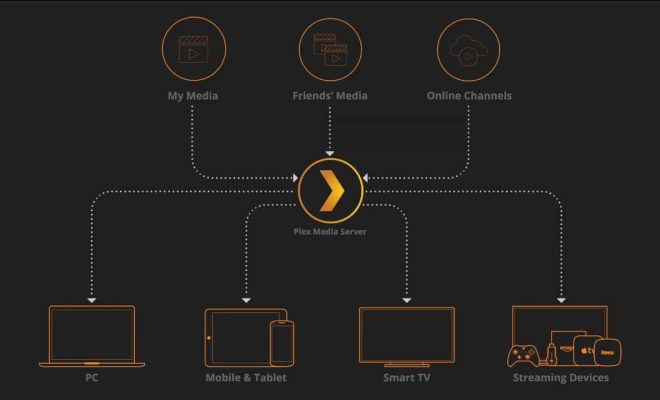 (KL, 2024)
(KL, 2024)